4 Basic System Setup
4.1 STEP 1: Connect cameras
Test your cameras prior to selecting a permanent mounting location by connecting the cameras and cables to your recorder locally.
Push and twist the BNC connector clockwise to secure it to the BNC port.
4.2 STEP 2: Connect router
Connect the recorder to your router using the included Ethernet cable.
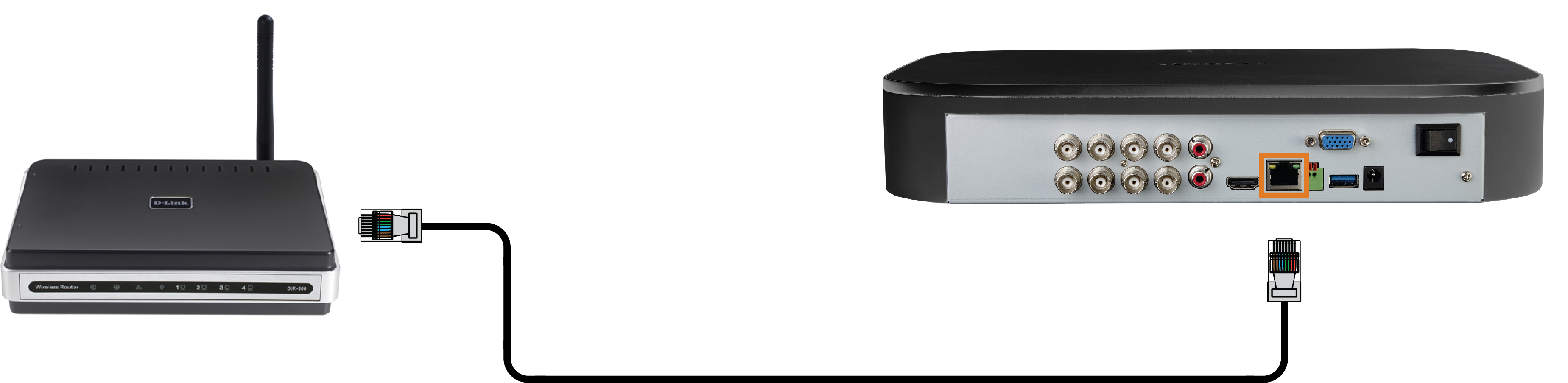
4.3 STEP 3: Connect mouse
Connect the included mouse to a USB port on the recorder.
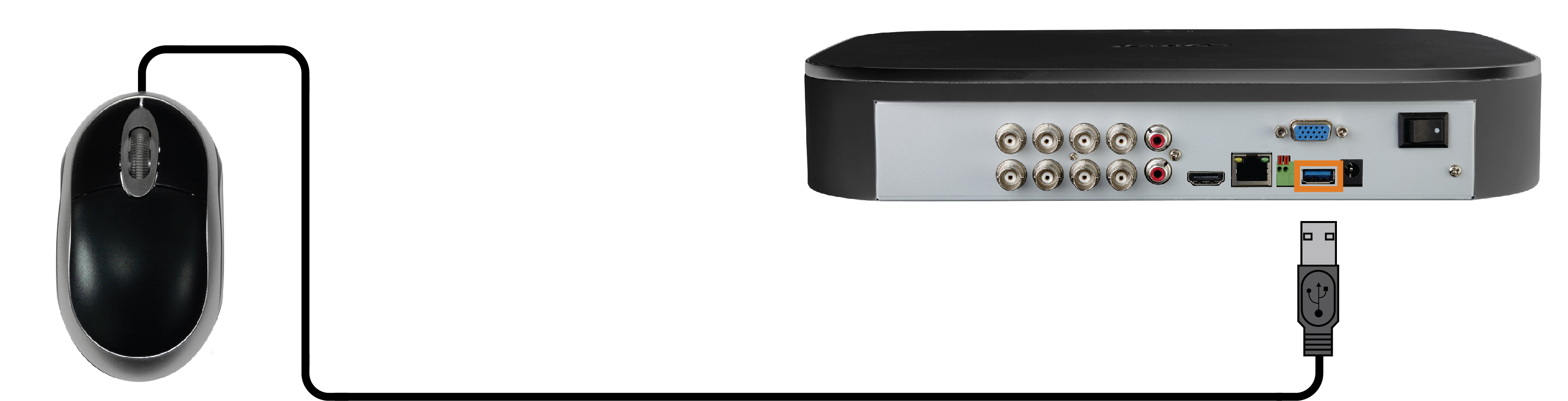
4.4 STEP 4: Connect monitor
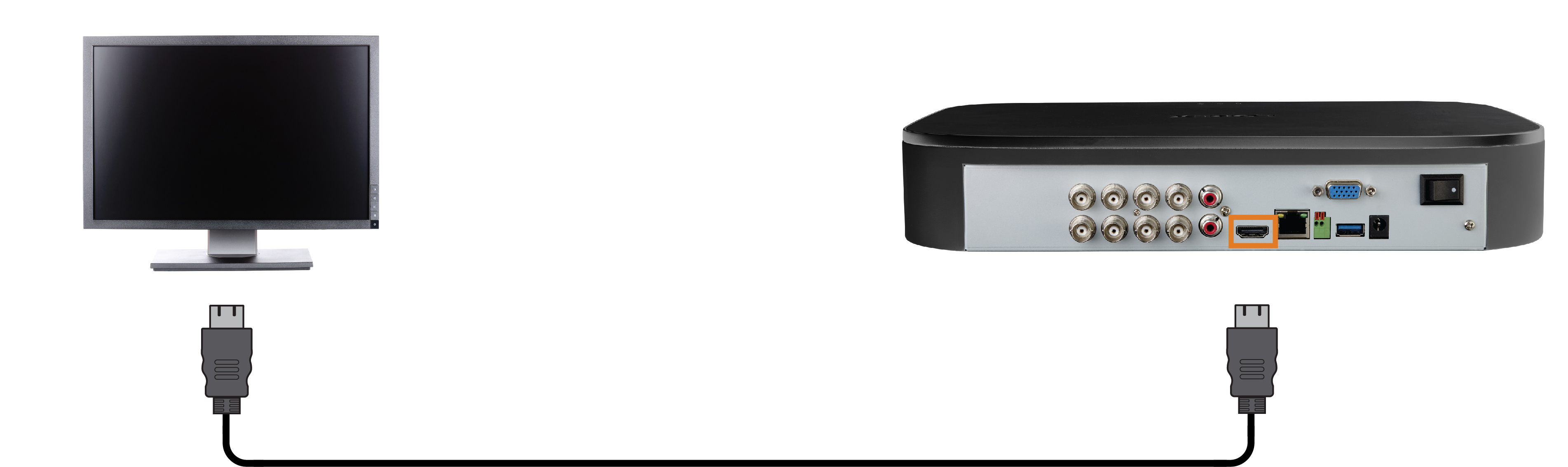
OR
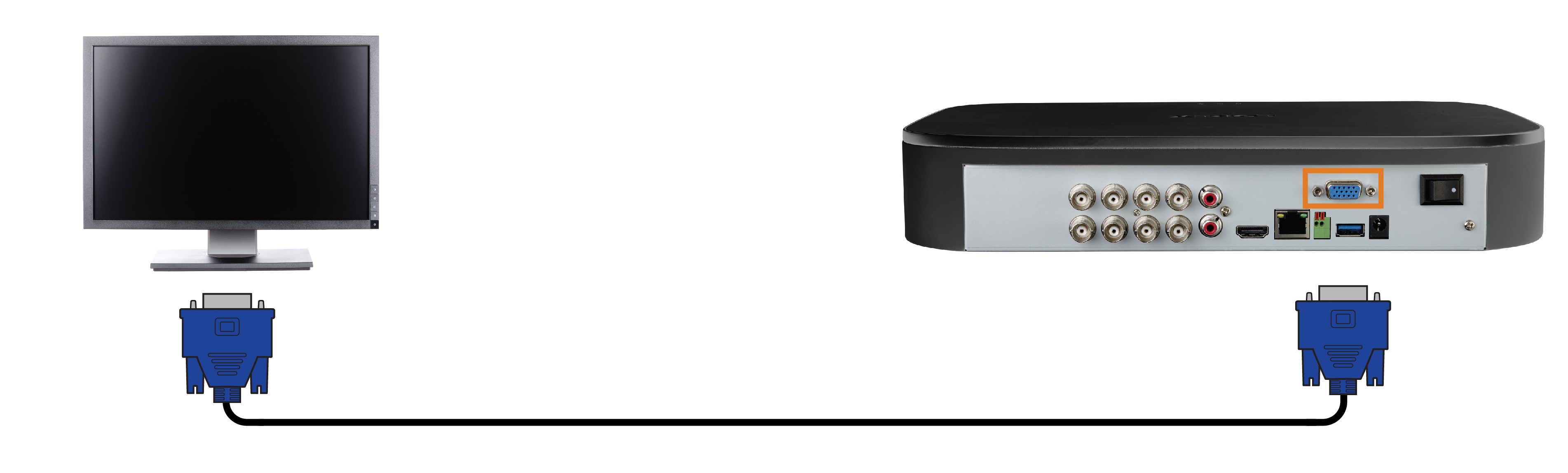
4.5 STEP 5: Connect power
Use the included power adapter to connect the recorder to a nearby outlet. Turn the recorder on using the power switch on
the back panel.
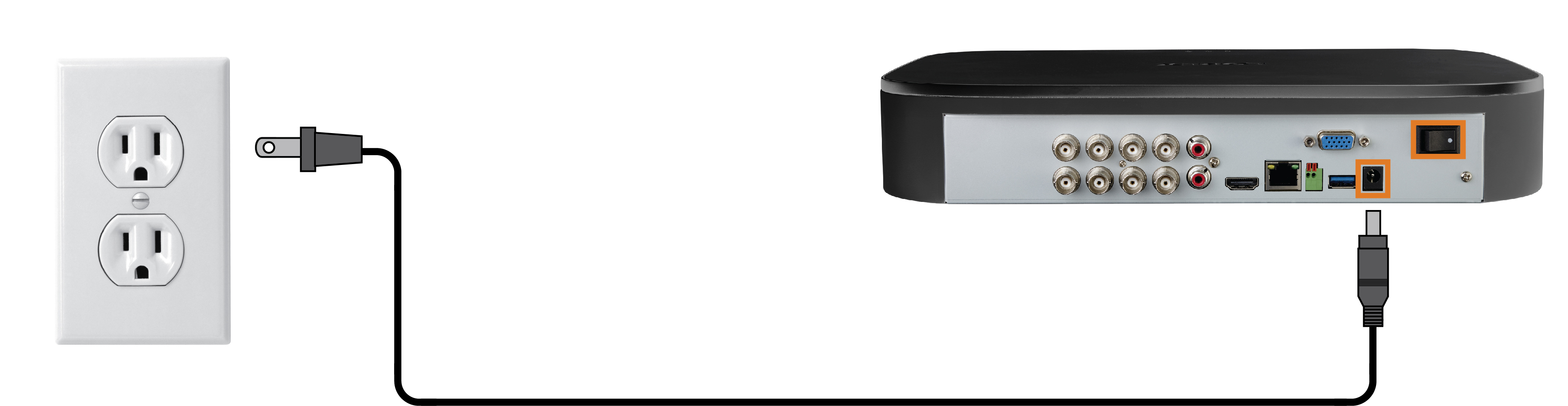
4.6 STEP 6: Lorex Setup Wizard
When you first power up your recorder, the Lorex Setup Wizard will begin. The Wizard will help you configure core system settings and set up your cameras. It is recommended to review
before choosing a permanent mounting position for your cameras.
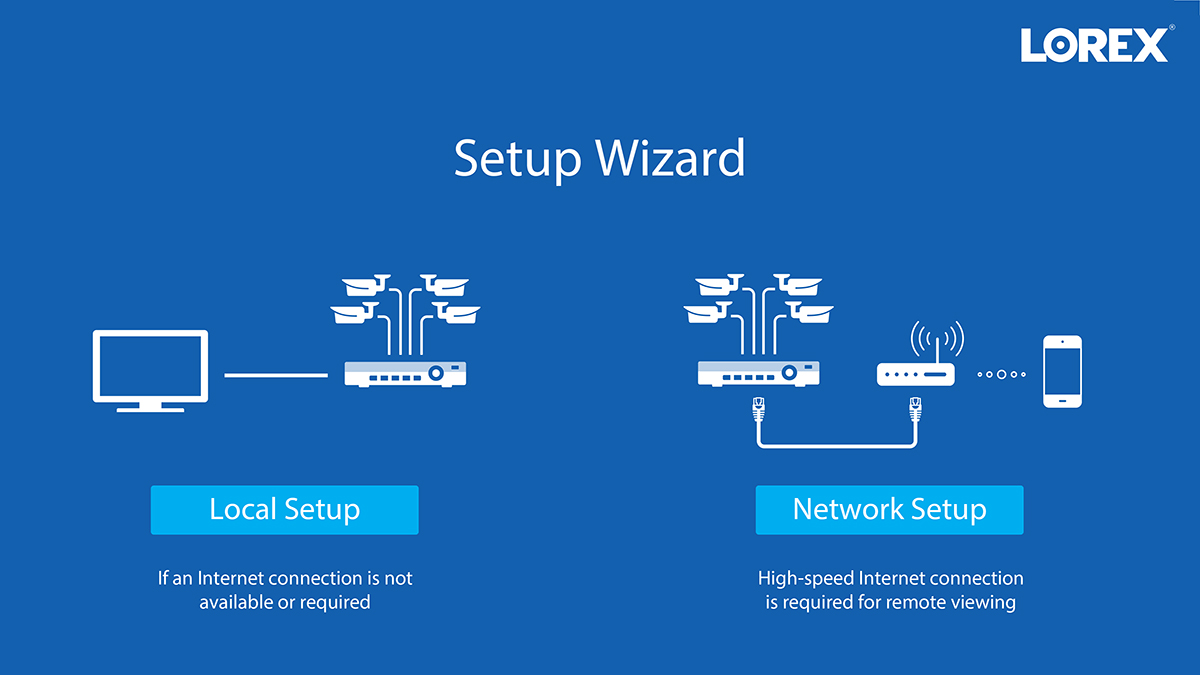
You will also create a password that will be used to access the unit from now on. For future reference, it is recommended
that you record your password in a secure location.
4.7 STEP 7: Upgrade Firmware to Latest Version (If Available)
If a firmware upgrade is available, you will be asked to install it once the system starts up. It is required to upgrade your
system firmware and client software or mobile apps to the latest version to enable remote connection to the system.
- After startup, a notification will appear asking you to upgrade the firmware. Click OK to upgrade.
- Enter the system user name (default: admin) and your secure password, then click OK. Wait for the firmware update to complete. The system will restart once the firmware has been upgraded.
If a firmware upgrade is available:
4.8 Quick Access to System Information
Perform one of the following actions to bring up the system information window. This window contains vital system information
including the model number, serial number, and device ID.
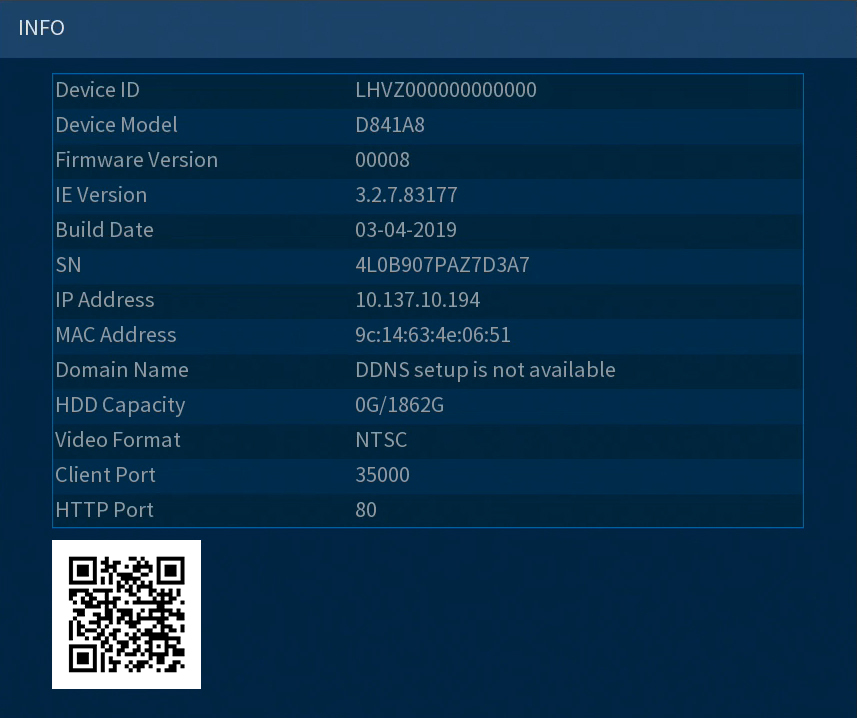
To quickly open a window that displays important system information:
-
From the Live View display, right-click to open the Quick Menu, then click Info.
OR
-
Press the front panel button on the recorder.
