10 Search & Backup
You can back up video recordings and snapshots to a USB flash drive (not included) connected to the DVR.
10.1 Drive Menu Controls
When you perform a backup, the folder structure of the connected USB flash drive (not included) is shown on screen. Use the
on-screen controls to browse through and edit the contents of the drive.
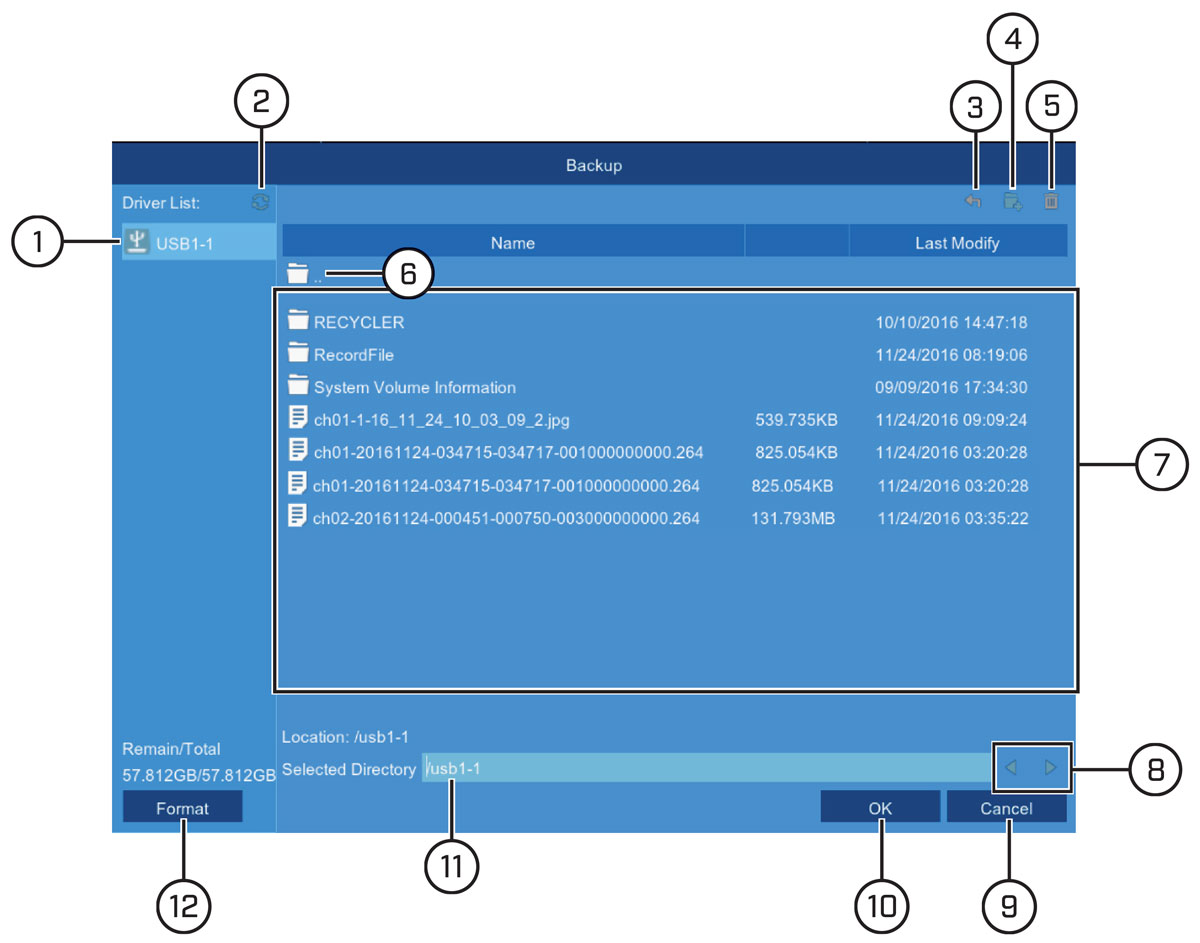
- Connected Drives: USB flash drives (not included) connected to the system are shown here. Click to open.
- Refresh Contents
- Up One Level: Click to navigate to the containing folder for your current location. Clicking in the root folder has no effect.
-
New Directory: Click to create a new folder at your current location. Enter the name for the new folder under Directory Name, then click OK.
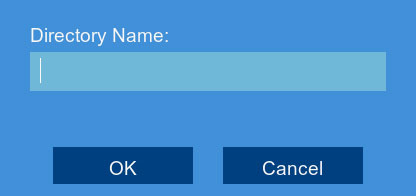
- Delete: Delete the selected file or folder.
- Up One Level: Click to navigate to the containing folder for your current location. Clicking in the root folder has no effect.
- Browsing Area: Shows files and folders contained in the selected USB flash drive (not included).
- Move Cursor: Click the arrow keys to move the cursor in the Selected Directory field.
- Cancel: Cancel the backup.
- OK: Save backup files to the folder path shown in the Selected Directory field.
- Selected Directory: Shows the folder path for the location currently shown in the Browsing Area.
- Format: Click to format the currently selected USB drive. When first connecting a USB flash drive (not included) to the system, it is recommended to format the drive so it is ready for use with the DVR.
10.2 Video Clip Backup
Choose the exact section of video recording you want to backup from Playback mode.
Prerequisites:
- To use video clip backup, you must connect a USB flash drive to one of the DVR’s USB ports.
To use video clip backup:
-
Open the Playback menu:
-
Click
 on the Taskbar
OR
on the Taskbar
OR - Right-click during live viewing to open the Quick Menu, then click Playback.
-
Click
-
Select a channel you would like to backup a video clip from, and begin playback at the desired start time for the backup file.
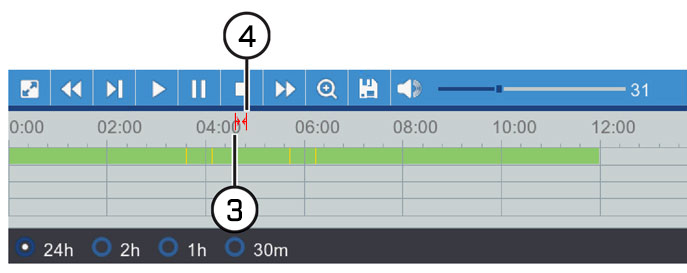
-
Click
 to begin the video clip at the current playback time. A red arrow on the timeline indicates your start time.
to begin the video clip at the current playback time. A red arrow on the timeline indicates your start time.
-
Select an ending time for the backup file:
-
Let the video play until the desired end time, then click
 .
OR
.
OR -
Click the desired end time on the video timeline, then click
 .
.
A second red arrow appears on the timeline to show you the full duration of your backup file.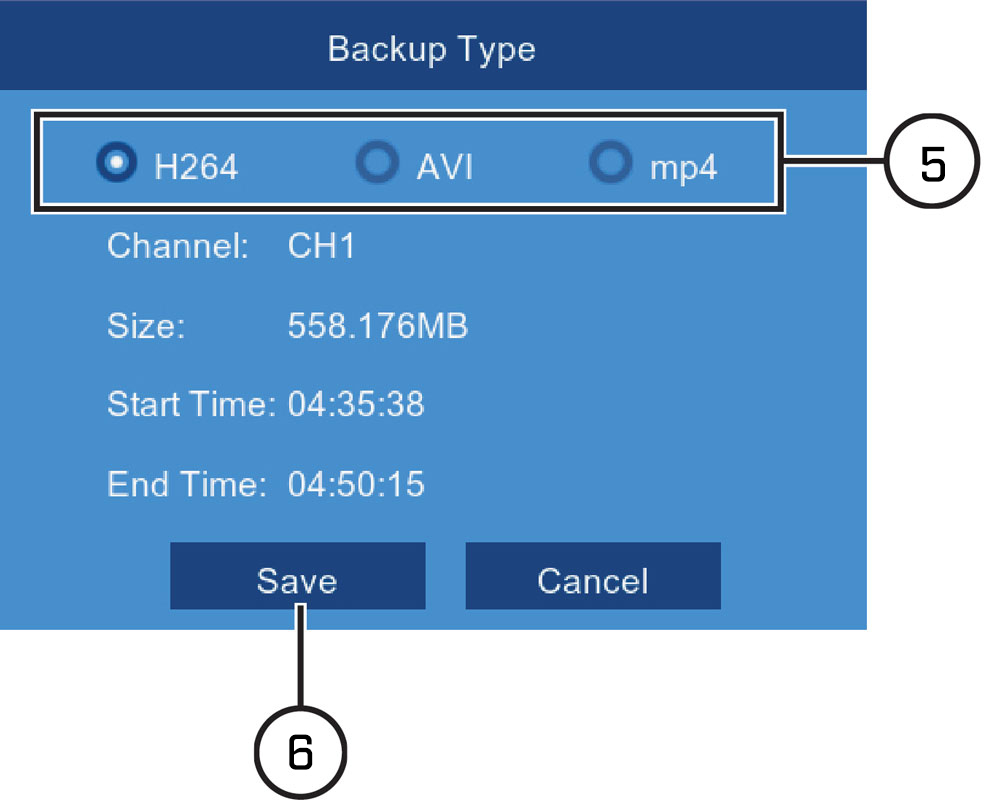
-
Let the video play until the desired end time, then click
- Select a file type for your backup files.
- Click Save.
-
The backup drive menu appears (see
10.1 Drive Menu Controls
for an overview of drive menu controls).
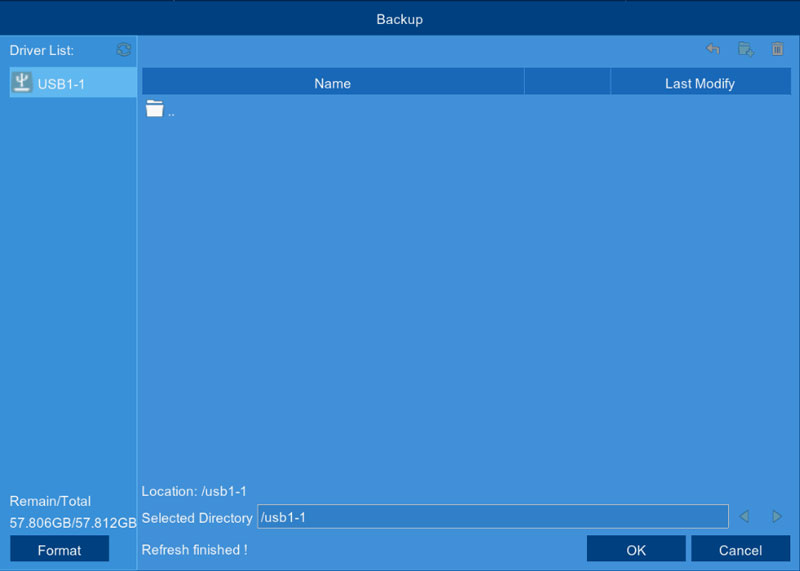
- Navigate to the folder you want the backup files to be saved in.
- Click OK to begin.
-
The progress bar at the bottom of the window shows you the progress of the backup.

10.3 Event Search — Searching and Backing Up
Event search lets you view a list of video recordings with the channel, start and end time, and recording type conveniently
summarized. You can also quickly back up events to a USB flash drive (not included).
Prerequisites:
- To back up events, you must connect a USB flash drive to one of the DVR’s USB ports.
To search for and back up events:
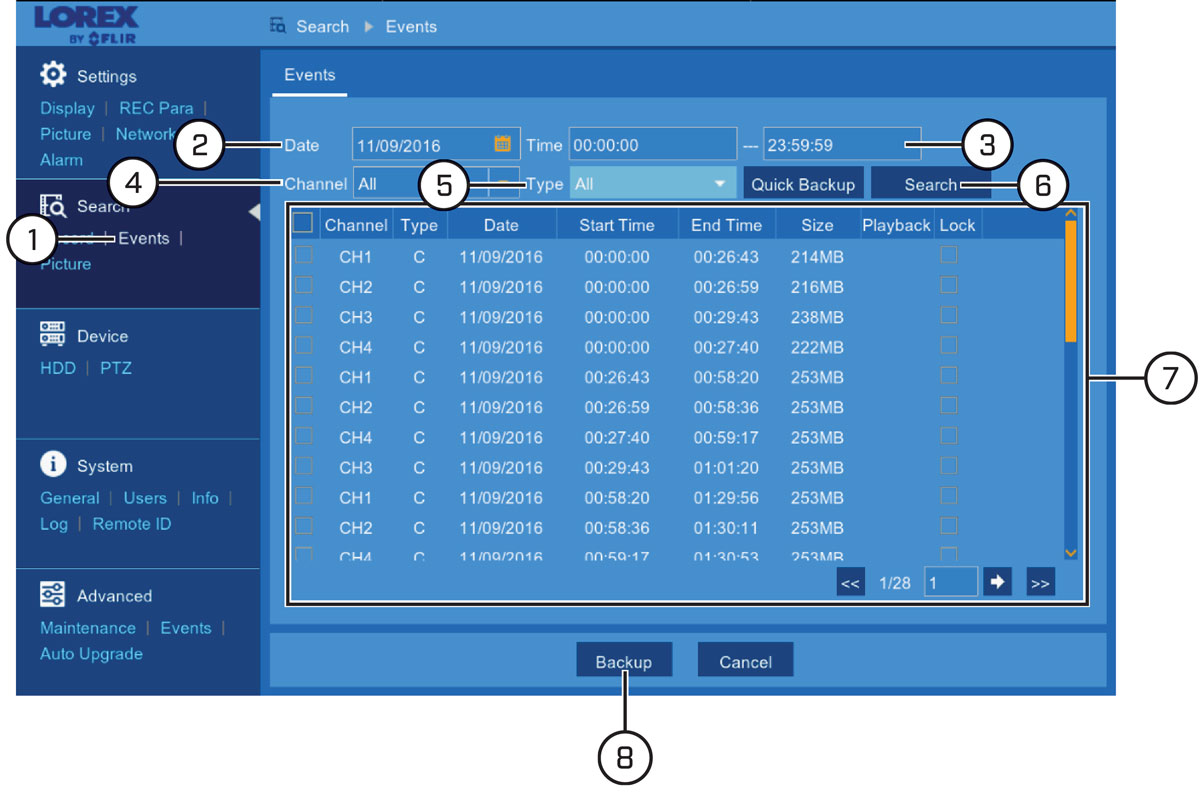
- Under Search, click Events to open the Events tab.
- Click the field next to Date to select a date using the on-screen calendar.
- Click the fields next to Time to enter a start and end time for your search (24-hour format).
- Use the dropdown next to Channel to select a channel to search for video from, or select All to search all channels.
- Use the dropdown next to Type to select the recording type.
- Click Search.
-
Events fitting your search criteria are displayed in list form. Check any events you wish to backup to the USB flash drive
(not included).
- Double-click an event to start playback instantly. Right-click to return to your search results.
-
Click
 /
/  in the bottom-right corner of the menu to browse between pages of events.
in the bottom-right corner of the menu to browse between pages of events.
- Check the box under the Lock column to keep events from being overwritten on the hard drive.
- Click Backup.
-
Select a file type for your backup files and click Save.
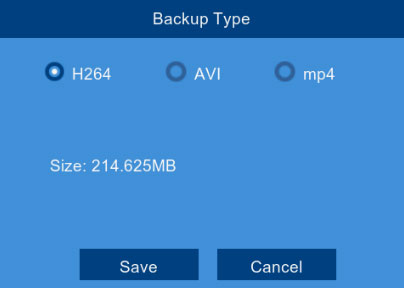
-
The backup drive menu appears (see
10.1 Drive Menu Controls
for an overview of drive menu controls).
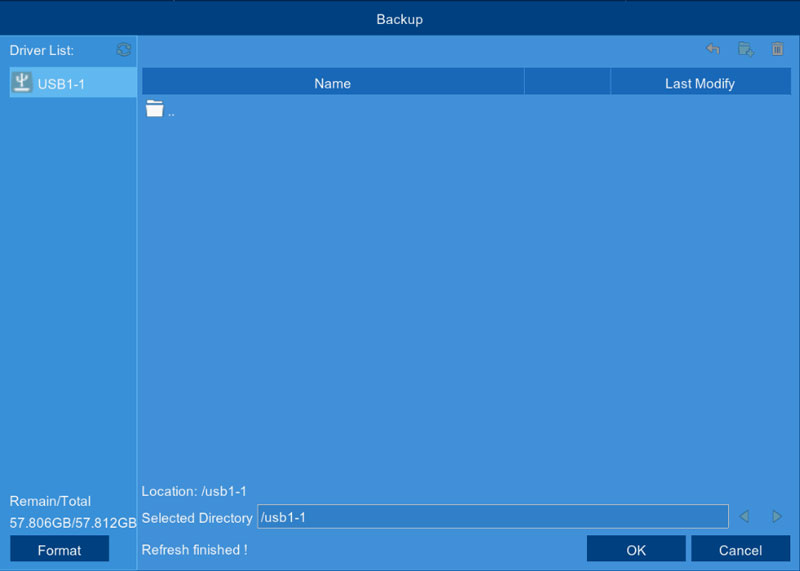
- Navigate to the folder you want the backup files to be saved in.
- Click OK to begin.
-
The progress bar at the bottom of the window shows you the progress of the backup.

-
Once complete, your backup files are shown on the drive menu.
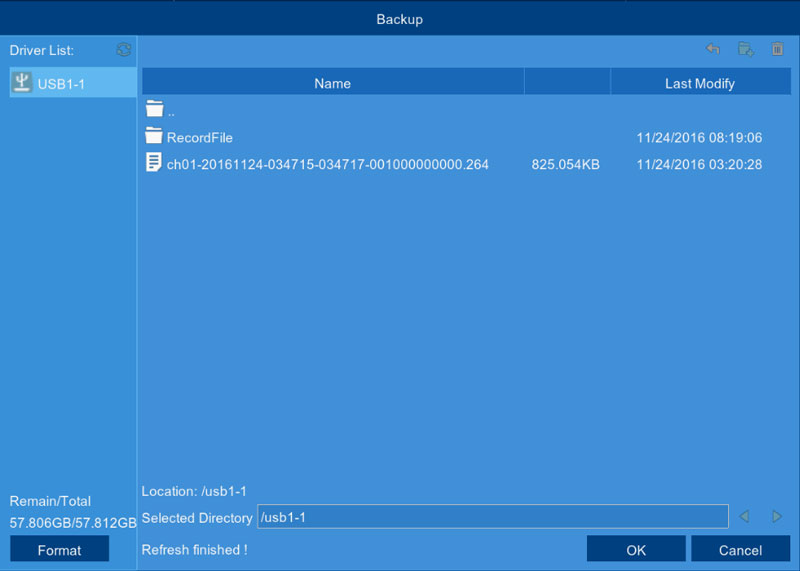
10.4 Event Search — Quick Backup
A Quick Backup lets you save all the events which occurred between a set time period without having to select individual files
to back up.
Prerequisites:
- To back up events, you must connect a USB flash drive to one of the DVR’s USB ports.
To perform a Quick Backup for events:
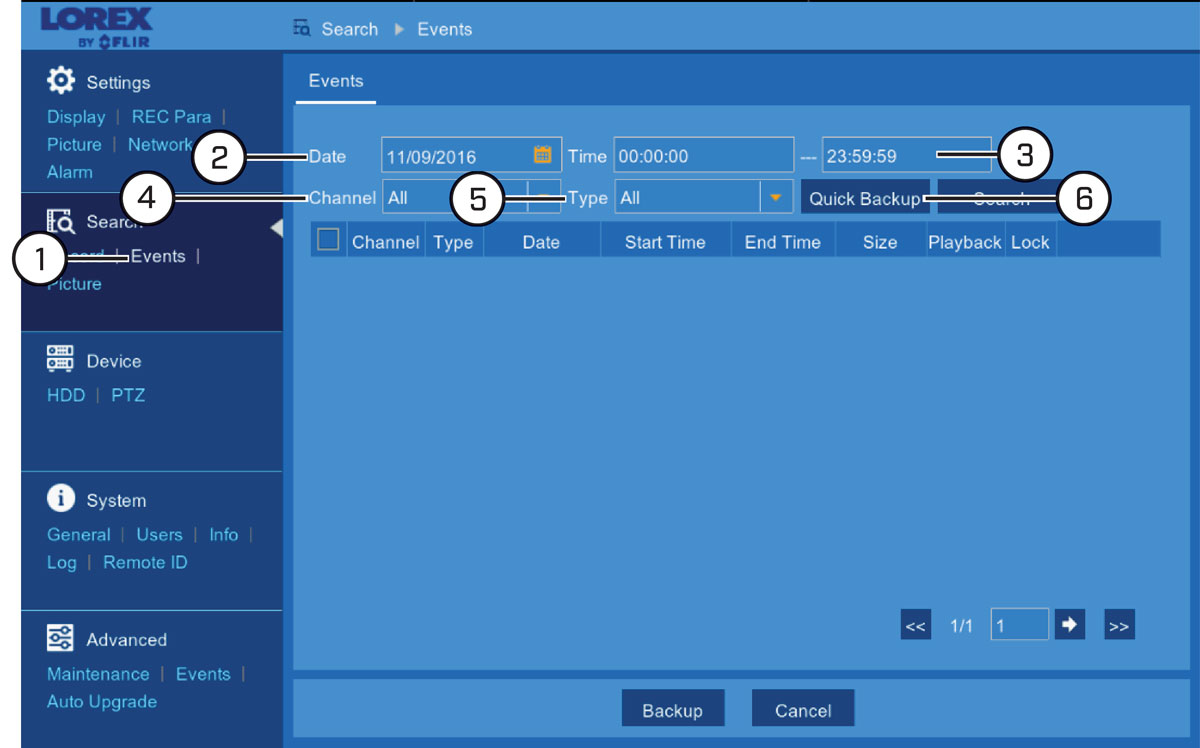
- Under Search, click Events to open the Events tab.
- Click the field next to Date to select a date using the on-screen calendar.
- Click the fields next to Time to enter a start and end time for your search (24-hour format).
- Use the dropdown next to Channel to select a channel to search for video from, or select All to search all channels.
- Use the dropdown next to Type to select the recording type.
- Click Quick Backup.
-
Select a file type for your backup files and click Save.
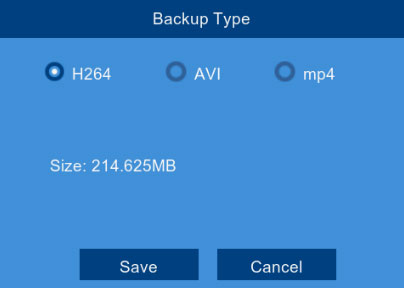
-
The backup drive menu appears (see
10.1 Drive Menu Controls
for an overview of drive menu controls).
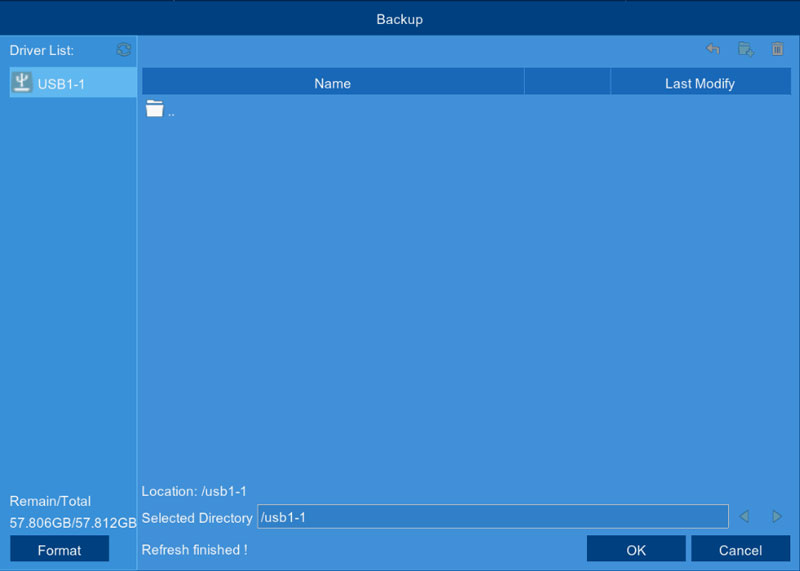
- Navigate to the folder you want the backup files to be saved in.
- Click OK to begin.
-
The progress bar at the bottom of the window shows you the progress of the backup.

10.5 Picture Search — Searching and Backing Up
Picture search lets you view a list of snapshots taken using Auto or Manual Capture. You can also quickly back up events to
a USB flash drive (not included).
Prerequisites:
- To back up snapshots, you must connect a USB flash drive to one of the DVR’s USB ports.
- You must have enabled Auto or Manual Capture, or the system will not return any snapshot results. To set up Auto Capture, see 12.2.12 Configuring Auto Capture . To set up Manual Capture, see 12.2.14 Enabling Manual Capture
To search for and back up snapshots:
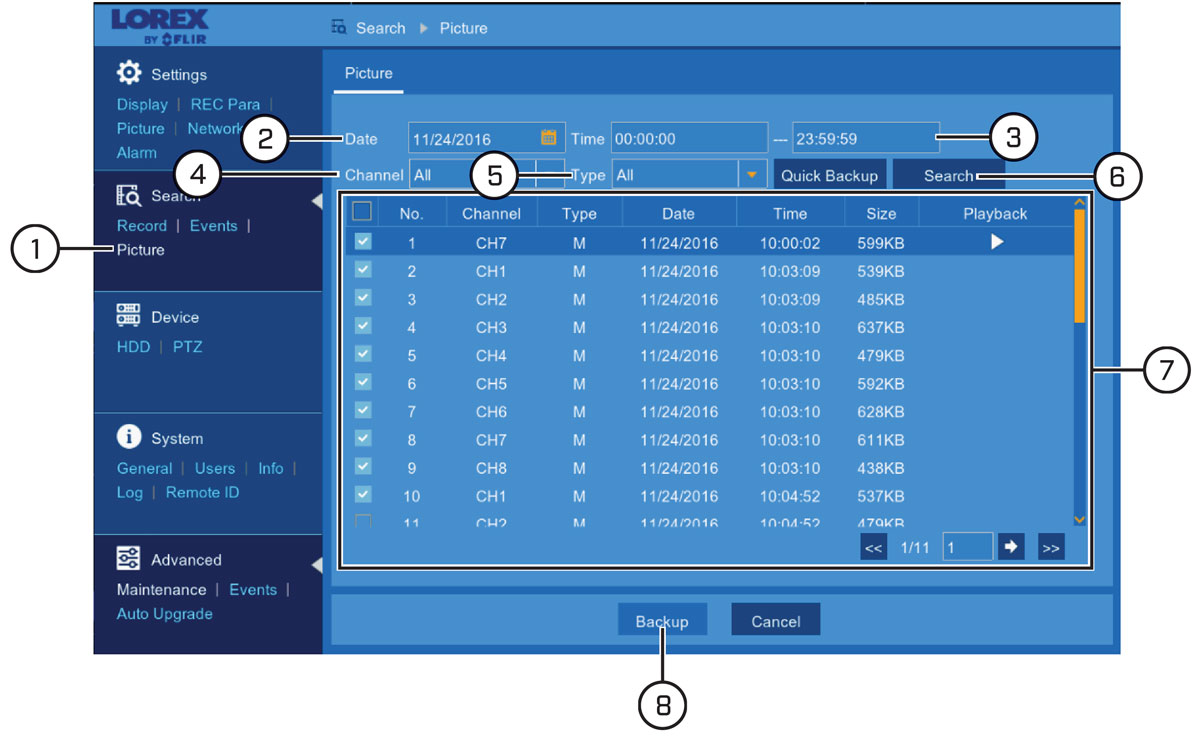
- Under Search, click Picture to open the Picture tab.
- Click the field next to Date to select a date using the on-screen calendar.
- Click the fields next to Time to enter a start and end time for your search (24-hour format).
- Use the dropdown next to Channel to select a channel to search for snapshots from, or select All to search all channels.
- Use the dropdown next to Type to select the snapshot type.
- Click Search.
-
Snapshots fitting your search criteria are displayed in list form. Check the boxes next to any snapshots you wish to save
to the USB flash drive (not included).
- Double-click a snapshot to preview. Right-click to close preview.
-
Click
 /
/  in the bottom-right corner of the menu to browse between pages of snapshots.
in the bottom-right corner of the menu to browse between pages of snapshots.
- Click Backup.
-
The backup drive menu appears (see
10.1 Drive Menu Controls
for an overview of drive menu controls).
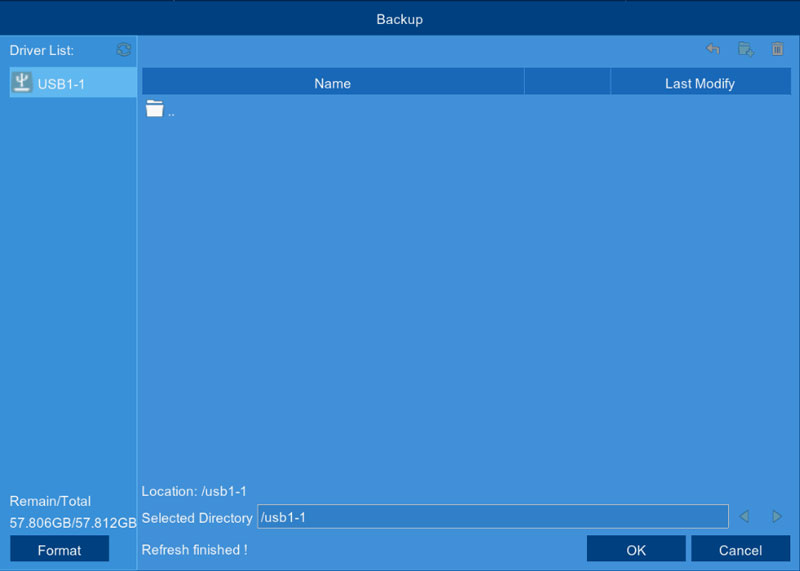
- Navigate to the folder you want the backup files to be saved in.
- Click OK to begin.
-
The progress bar at the bottom of the window shows you the progress of the backup.

-
Once complete, your backup files are shown on the drive menu.
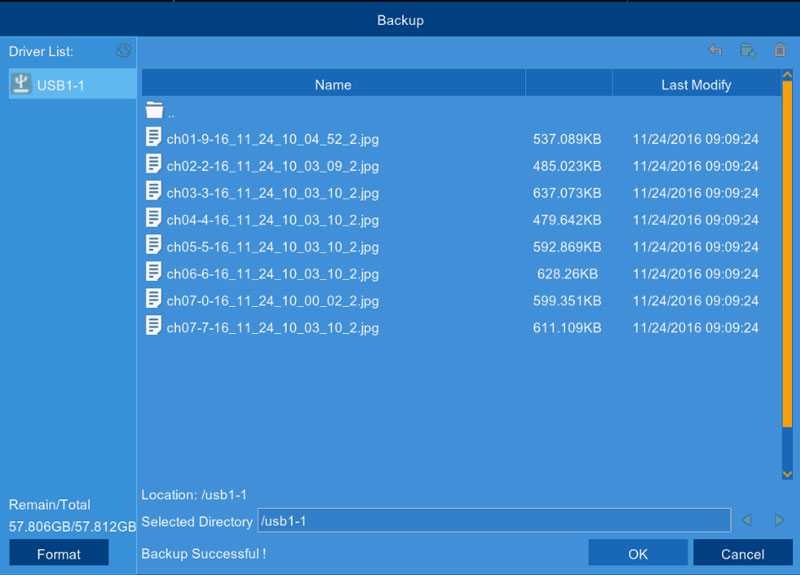
10.6 Picture Search — Quick Backup
A Quick Backup lets you save all the snapshots which were captured in a set time period without having to select individual
files to back up.
Prerequisites:
- To back up events, you must connect a USB flash drive to one of the DVR’s USB ports.
- You must have enabled Auto or Manual Capture, or the system will not return any snapshot results. To set up Auto Capture, see 12.2.12 Configuring Auto Capture . To set up Manual Capture, see 12.2.14 Enabling Manual Capture
To perform a Quick Backup for snapshots:
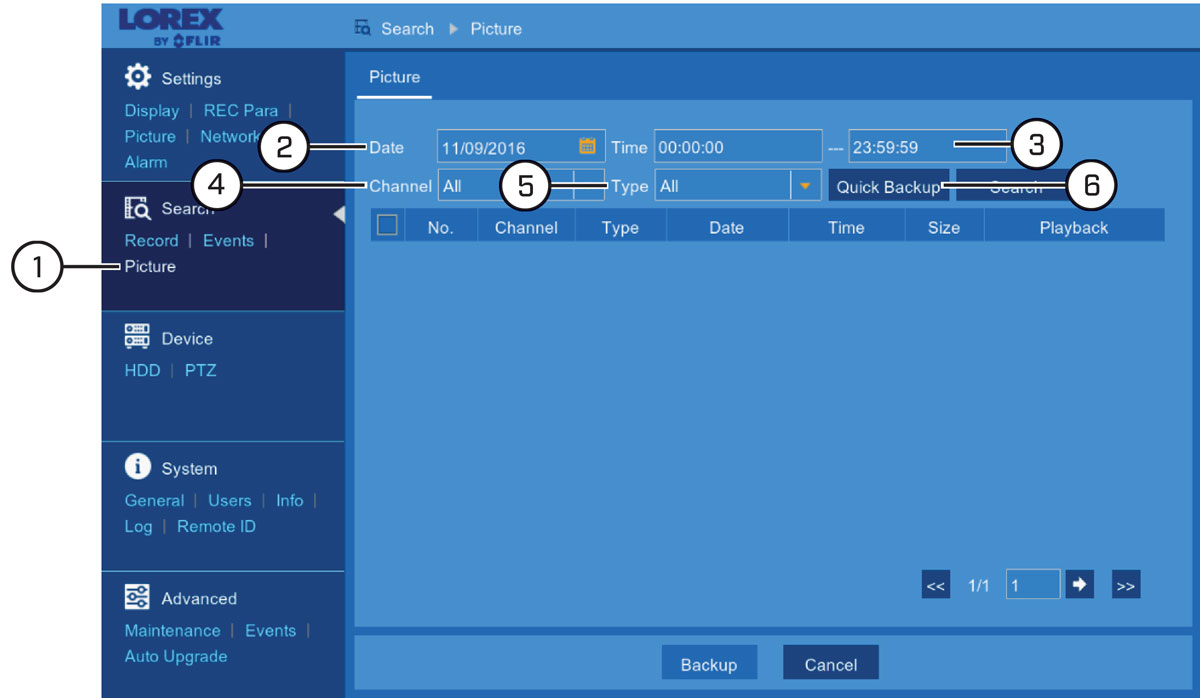
- Under Search, click Picture to open the Picture tab.
- Click the field next to Date to select a date using the on-screen calendar.
- Click the fields next to Time to enter a start and end time for your search (24-hour format).
- Use the dropdown next to Channel to select a channel to search for snapshots from, or select All to search all channels.
- Use the dropdown next to Type to select the snapshot type.
- Click Quick Backup.
-
The backup drive menu appears (see
10.1 Drive Menu Controls
for an overview of drive menu controls).
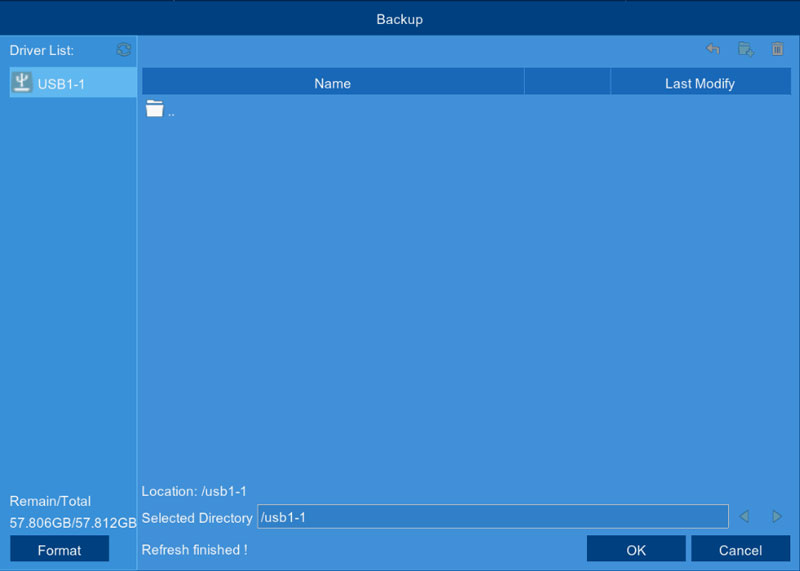
- Navigate to the folder you want the backup files to be saved in.
- Click OK to begin.
-
The progress bar at the bottom of the window shows you the progress of the backup.
