4 Basic Setup
4.1 STEP 1: Initial Setup
Before you begin, you will need to prepare the wire-free cameras and Power Packs.
-
Attach an antenna to each camera. For LWB4800 / LWB4900 Series cameras, twist the adjustment ring counterclockwise to reposition
each camera as shown below. Twist clockwise to tighten when finished.
LWB4800 / LWB4900 SeriesLWB5800 / LWB6800 Series
-
Peel off the
PLEASE REMOVE
label covering the contacts on each Power Pack. Insert the charged Power Packs into each camera base. Push up until the Power Pack ‘clicks’ into place.
LWB4800 / LWB4900 SeriesLWB5800 / LWB6800 Series
To prepare the cameras:
4.2 STEP 2: Setting Up the Recorder
Next, you must set up the recorder.
To set up the recorder:
4.3 STEP 3: Connecting with Lorex Cirrus
Connect to your system using the free Lorex Cirrus app for smartphones and tablets (iOS and Android).
To connect with Lorex Cirrus:
- Download and install the free Lorex Cirrus app from the App Store or Google Play Store.
-
Tap the Lorex Cirrus icon (
) to launch the app.
-
Tap
to open the menu. Tap Devices, then tap Add.
-
Enter the following:
- Ensure Device ID is selected.
- Tap to scan the QR code on the back of your recorder using the camera on your mobile device.
- Ensure the Client Port reads 35000.
- Enter the username (default: admin).
- Enter the password (default: 00000000).
- Tap Save.
- Enter a new, secure 8-15 character password . This password will be used to connect to your system from now on.
-
Your cameras will appear on the Live screen of the app. Tap the play button (
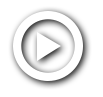 ) to stream live video on channels that are in sleep mode.
) to stream live video on channels that are in sleep mode.
4.4 STEP 4: Installing the Cameras
4.4.1 Installation Tips
Follow the tips below for more accurate motion detection and to optimize battery life:
-
See images below for ideal setup.
It is recommended to place your camera at least 7ft (2.1m) above the ground and angle it slightly downward toward the monitoring
area, excluding any busy areas (e.g., sidewalks or roadways).
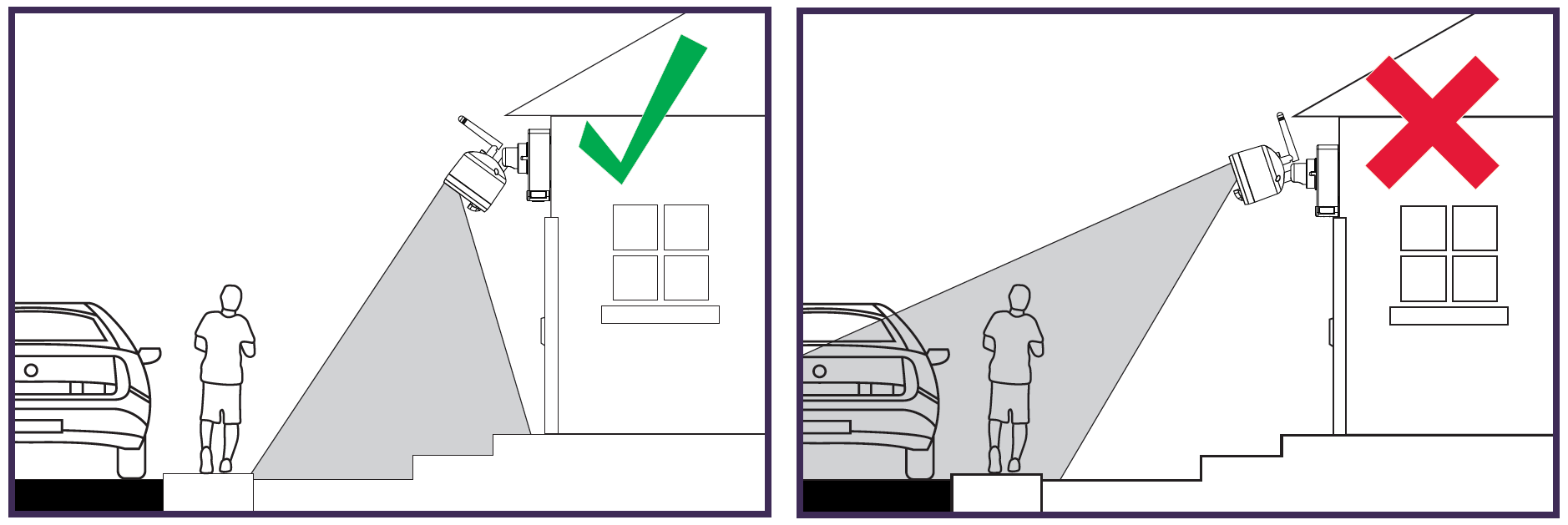
- Ensure the camera image is free of obstructions (i.e., tree branches).
- Position the camera no more than 20ft (6.1m) away from the area you wish to monitor.
- It is recommended that you customize motion settings for each camera on your system. See 4.4.3 Optimizing Motion Detection for full details.
- For best performance, position the camera so that objects of interest will move from side-to-side across the camera image, rather than moving towards or away from the camera.
- Install the camera within range of the wireless receiver (noted in the camera’s specifications).
- This camera is weather resistant for outdoor use (IP66 rated). Installation in a sheltered location is recommended.
- Battery life will vary based on temperature, settings and number of events.
4.4.2 Installing the Cameras
Follow the instructions below to mount the cameras. It is recommended that you refer to the "Installation Tips" section to
help you select good mounting locations (see
4.4.1 Installation Tips
).
To install your cameras:
-
Set the mounting bracket in the desired mounting position. Mark holes through the mounting bracket (shown as orange X’s below).
- Drill holes where marked for the mounting screws using the included drill bit (item C in toolkit).
-
Secure the bracket to the mounting surface with the included mounting screws (×4). Make sure all screws are fastened tightly
using the included screwdriver (item A+B in toolkit).
-
Lower the camera base onto the mounting bracket so the 2 tabs in the mounting bracket lock into the 2 slots in the camera
base.
LWB4800 / LWB4900 SeriesLWB5800 / LWB6800 Series
-
Insert the security screw through the fasteners on the top of the camera base and mounting bracket to secure the camera to
the mounting bracket. Tighten using the included screwdriver (item A+B in toolkit).
LWB4800 / LWB4900 SeriesLWB5800 / LWB6800 Series
-
OPTIONAL: Tighten the pre-installed locking screw on the base of the Power Pack using the included screwdriver (item A+B in toolkit).
-
Adjust the angle of the camera:
LWB4800 / LWB4900 SeriesLWB5800 / LWB6800 SeriesTwist the adjustment ring counterclockwise to reposition the camera. Tighten the adjustment ring when finished.
- Adjustment ring
Use the included Allen Key (item D in toolkit) to loosen the adjustment screws labelled below. Tighten all adjustment screws when finished.- Camera levelling
- Arm angling
- Arm rotation
-
Use the included cable clips to complete the installation.
- Cable
- Mounting surface
4.4.3 Optimizing Motion Detection
Customize motion detection settings to ensure motion events are being recorded and reduce false alarms.
To optimize motion detection:
- Launch the Lorex Cirrus app.
- Tap a channel in Live View to select it.
-
Tap
, then tap Motion.
-
Configure the following as needed:
- Sensitivity: The amount of motion needed to trigger recording (e.g., higher sensitivity requires less motion to trigger recording).
- Area Selection: Not supported.
-
Distance Setting: Configure distance setting for motion detection. While watching the camera’s video on your mobile device, recreate a motion
event in front of your camera. The icon will change from
 to
to  when motion is detected by the camera. Change the distance setting if motion detection is being triggered by unwanted events.
when motion is detected by the camera. Change the distance setting if motion detection is being triggered by unwanted events.
- Buzzer: Set the recorder to sound an alarm when motion is detected.
- Tap Save when finished. Repeat for other cameras on the system.
4.5 Quick Access to System Information
To quickly open a window with system information:
-
Click
 on the recorder’s Taskbar.
on the recorder’s Taskbar.