Lorex Secure App
Instruction Manual
Lorex Secure App
For Compatible Recorders
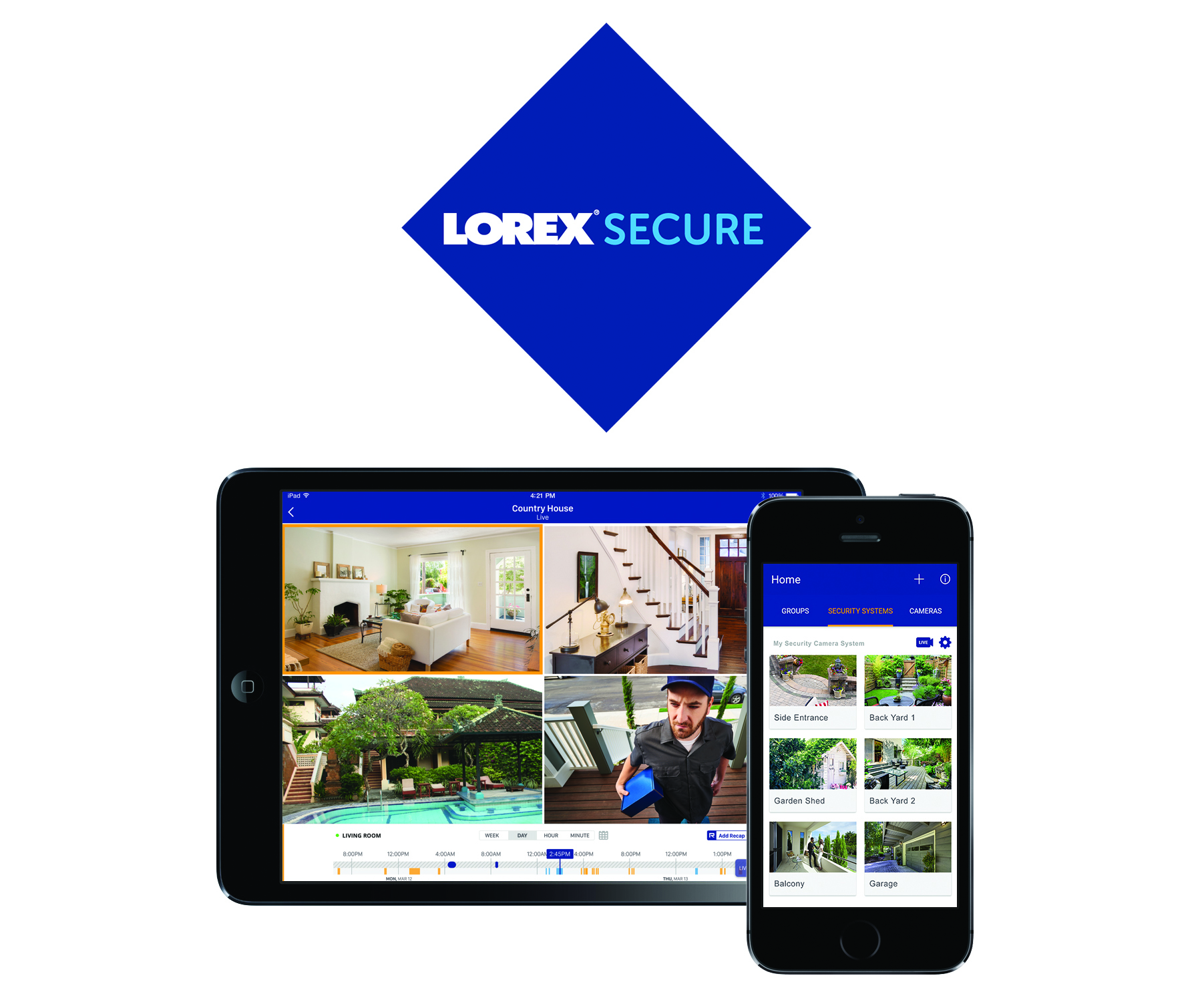 |
1 Getting Started
The Lorex Secure app lets you view video from your security cameras on compatible smartphones and tablets from anywhere in the world over
the Internet. Enjoy hassle-free remote access that is secure, reliable, and easy to set up.
- See your recorder’s instruction manual to set up your security system.
- Connect your recorder to your router using an Ethernet cable (included).
- Upgrade your recorder to the latest firmware version.
- Download the latest version of the Lorex Secure app from the App Store or Google Play Store.
Prerequisites:
2 Connecting to your System Using a Mobile Device
Connect to your system using the Lorex Secure app for remote access to your security system.
- If you have already reset the default system password through your recorder during initial setup, see 3 Lorex Secure Setup: Initial Recorder Setup Complete.
- If you are accessing your system for the first time using the Lorex Secure app, see 4 Lorex Secure Setup: First-Time Setup through App.
3 Lorex Secure Setup: Initial Recorder Setup Complete
The first time you power up your system, you will be asked to create a new, secure password. Follow the instructions below
for remote access to your security system after you have reset the default system password through your recorder.
- Download and install the free Lorex Secure app from the App Store or Google Play Store.
- Tap the Lorex Secure icon (
) to open the app.
- Tap SIGN UP. Tap Agree after reading and understanding Lorex by FLIR’s privacy policy.
- Enter your first and last name, email address, and password to create a new account. Tap SIGN UP when finished.(Or)If you already have an account, enter your email address and password and tap LOG IN.
- Tap ADD DEVICE, then tap Security System.(Or)If you already have devices associated with your account, tap
, then tap Security System.
- Scan the QR code on top of your recorder using your camera.
- Enter the system user name (default: admin) and enter your secure password. Tap Done when finished.
- The app displays all the cameras that are connected to your recorder on the home screen. Tap any camera to stream live video from it.
4 Lorex Secure Setup: First-Time Setup through App
Follow the instructions below If you are accessing your system for the first time using the Lorex Secure app.
- Download and install the free Lorex Secure app from the App Store or Google Play Store.
- Tap the Lorex Secure icon (
) to open the app.
- Tap SIGN UP. Tap Agree after reading and understanding Lorex by FLIR’s privacy policy.
- Enter your first and last name, email address, and password to create a new account. Tap SIGN UP when finished.(Or)If you already have an account, enter your email address and password and tap LOG IN.
- Tap ADD DEVICE, then tap Security System.(Or)If you already have devices associated with your account, tap
, then tap Security System.
- Scan the QR code on top of your recorder using your camera.
- Enter the system user name (default: admin) and the default system password. See your recorder’s instruction manual for your system’s default password.
- Tap Done.
- Perform one of the following:
- Tap a camera channel and then tap Change Password. You will be prompted to change the default system password.
- Enter a secure password for your system and tap DONE. This secure password will be used to access your system from now on.
For LHA / LNK Series NVRs:The app displays all the cameras that are connected to your recorder on the home screen.- On the Update Device Name screen, enter a new name for your system and tap NEXT. You will be prompted to change the default system password.
- Enter a secure password for your system and tap DONE. This secure password will be used to access your system from now on.
For all other compatible systems:
5 Lorex Secure Interface
Home Screen
|
iOS Devices:
|
Android Devices:
|
 |
|
- Add Device (
): Tap to add new devices or create new groups.
- Information (
): Tap to view the Lorex Secure app information. You can also log out of the Lorex Secure app in this screen by tapping Log Out.
- Device Name / ID
- View Live (
): Tap to stream live video from all connected cameras. Tap (hold for one second) and drag a camera channel to rearrange it.
- Settings (
): Tap to open the device settings menu. For details, see 5.2 Device Settings Menu.
- Camera Channels: Tap any channel to view live video.
Single-Channel Live View

- Channel Number / Name
- History Mode (
): Tap to view recorded videos saved on your recorder’s hard drive. For details on using History Mode, see 7 Using History Mode.
- Live View: Pinch outwards to zoom in. Pinch inwards to zoom out. When zoomed in, drag to pan. Turn your mobile device sideways to view in landscape mode, or hold upright to view in portrait mode.
- Disconnect (
): Tap to disable live video, video recording, and push notifications. Tap again to enable the disconnected camera.
- Settings (
): Tap to open the settings menu for the selected camera. For details, see 5.1 Camera Settings Menu.
- Quick Playback (
): Tap to play back video from the last 30 seconds for the camera channel. Tap anywhere on the video to pause / play the playback.
- Enhance Resolution (
): Tap to enhance the resolution of the camera image.
- Snapshot (
): During single-channel live view and quick playback mode, tap to take a screenshot of the currently-selected channel. Your mobile device must be in portrait mode.
5.1 Camera Settings Menu
Tap any channel from the Home screen, then tap ![icon]() to open the settings menu for the selected camera.
to open the settings menu for the selected camera.

- Channel Name: Tap to change the camera name.
- Cloud Plan: Information about the FLIR Cloud subscription plan associated with your account. For more details about FLIR Cloud subscription plans, visit https://www.lorextechnology.com/articles/FLIR-Cloud-Subscriptions.
- Cloud Storage / RapidRecap: Enable / disable cloud recording and RapidRecap for the selected camera channel. A greyed-out icon (
) means that cloud recording / RapidRecap is disabled.
- Motion Recording: Enable / disable motion recording for the selected camera.
- Camera Microphone: Enable / disable camera’s microphone (for audio-enabled cameras only).
- Motion Notifications: Enable / disable notifications when motion is detected by the selected camera.
- Tap Save after you make your changes.
5.2 Device Settings Menu
From the home screen, tap ![icon]() next to the device name / device ID of the recorder you would like to change settings for.
next to the device name / device ID of the recorder you would like to change settings for.

- Device Name: Tap to change the device name.
- Update Password: Tap to create a new password for your recorder (for ADMIN users only). The new password is updated in the Lorex Secure app and recorder.
- Cloud Plan: Tap to view current FLIR Cloud plans for all the camera channels that your recorder supports.
- Mobile Notifications: Enable / disable mobile notifications for your recorder.
- Device Error Notifications: Enable / disable device error notifications, namely, No Hard Drive and Hard Drive Error notifications.
- Device Model Number: Recorder’s model number.
- Device ID: Recorder’s device ID. This is the same device ID used to connect to your recorder for the first time.
- Device Information: Important information about the recorder.
- Tap Save after you make your changes.
6 Creating Groups
Group multiple cameras from various devices using the Lorex Secure app. You can then quickly bring up the selected group of cameras in live view without selecting each camera individually.
- From the home screen, tap
.
- Tap CREATE GROUP. The Lorex Secure app displays all cameras that are connected to your account.
- Tap the Name text box and enter a group name of your choice.
- Select the cameras you would like to include in the new group.
- Tap Create.
- On the home screen, you will notice a new tab called Groups. Tap to view the new group you created.
- Tap the group to stream live video from all the cameras in the group.
6.1 Editing Groups
To edit a group:
- On the home screen, tap the Groups tab.
- Tap the Name text box to rename your group.
- Tap Edit (iOS) /
(Android) next to the group you want to modify. The Edit Group screen appears.
- Tap Save after you make your changes.
6.2 Deleting Groups
To delete a group:
- On the home screen, tap the Groups tab.
- Tap Edit (iOS) /
(Android) next to the group you want to edit. The Edit Group screen appears.
- Swipe to the bottom of the screen and tap Delete Group.
7 Using History Mode
History mode allows you to view recorded videos saved on your recorder’s hard drive.
- From the Home screen, tap
next to the device name / device ID of the recorder you would like to play back from. The Lorex Secure app will stream live video from all cameras connected to your recorder.
- Tap
.
- The History screen appears.History Screen1. Go back to Live View.2. Device Name / ID of your recorder.3. Shows the number of cameras connected to your recorder.4. Play multiple recordings within a desired time frame. See 7.1 Playing Multiple Recordings for details.5. Tap to select a time scale. You can search recordings by week, day, hour, or minute. Under the day and hour time scale, pinch outward to zoom into the timeline to view a particular event that occurred at a specific time. Pinch inward to zoom out.6. Tap the left / right arrow to select the day you would like to play back from. If you select WEEK as the time scale, this becomes a range of dates, for example: May 08 — May 14.7. Changes according to the time scale selected. For example, if you select DAY as your time scale, this area shows: 12 AM, 4 AM, 8 AM, etc.8. Swipe up / down to select the camera channel you would like to play back from.9. Swipe left / right to search for recordings. Tap inside the timeline to select the playback time. Playback starts immediately at the selected time.
To use History mode:
Playback Controls:

- Channel, day, and time indicator.
- Tap anywhere in the playback video to pause / play.
- Indicates the type of recording (for example, motion or continuous event).
- Shows the length of the recording and how much has been viewed. You can tap and drag inside the time bar to select the time you wish to view.
7.1 Playing Multiple Recordings
To play multiple recordings within a desired time frame for a single channel:
- From the Home screen, tap the camera channel under the recorder you would like to play back from. The Lorex Secure app will stream live video from the selected camera channel.
- Tap
. The History screen appears.
- Tap
. The Play Recordings screen appears.
-
Play Recordings Screen
- Select the time scale. You can search recordings by week, day, hour, or minute.
- Tap the left / right arrow to select the day you would like to play back from.
- Playback start marker.
- Playback end marker.
- Tap and drag the markers to set a time frame for playback. The marker on the left sets the start time for playback and the marker on right sets the end time.
- Tap
(iOS) /
(Android). Playback will start within the time frame that you selected.
8 Managing Devices with Lorex Secure
You can add, delete, or modify your devices in the Lorex Secure app.
To add devices in the Lorex Secure app, see 2 Connecting to your System Using a Mobile Device.
- From the home screen, tap
next to the device name / device ID of the recorder you would like to change settings for. The Device Settings screen appears.
- You can modify the name of your device, enable / disable mobile and device error notifications.
- Tap Save after you make your changes.
To modify a device:
- From the home screen, tap
next to the device name / device ID of the recorder you want to delete. The Device Settings screen appears.
- Swipe to the bottom of the screen and tap REMOVE DEVICE.
- A confirmation pop-up appears, tap OK.
To delete a device:
9 Creating a RapidRecap
RapidRecap gives you a video summary of all the motion events that your camera has detected over a predetermined period of time. The
summary shows each occurrence of people and objects that passed in front of the camera on supported models.
- You must enable motion recording before you can order a RapidRecap. See your recorder’s instruction manual for details on enabling motion recording. We recommend that you let the camera record for a minimum of 3 hours before creating a RapidRecap.
Prerequisites:
- On the home screen, tap your camera to view live video.
- Tap
. The History screen appears.
- Tap
.
- Select a time period to create a RapidRecap for, or create a custom time period:If you choose Custom, perform the following steps:
- Filter playback recordings using the Time Scale or Day Filter.
- Swipe left / right on the timeline to search for recordings.
- Tap and drag the start and end time markers to select the start and end time of the RapidRecap.
- Tap CREATE to confirm the time range and order the recap.
- The app starts creating your recap. Creating a recap may take up to 10 minutes while our servers process the video. A progress bar appears on the History screen.
To create a RapidRecap using the Lorex Secure app:

10 Viewing a RapidRecap
- Create a RapidRecap. See 9 Creating a RapidRecap.
Prerequisites:
- On the home screen, tap your camera to view live video.
- Tap
. The History screen appears.
- Select a day where you created a recap.
- Tap the RapidRecap icon (
) to view any recaps created on that day.
To view a Rapid Recap using the Lorex Secure app:
RapidRecap playback controls:

- Timeline: Shows the start and end times of the selected RapidRecap.
- Chapter: The summary video will show you all the objects that moved in the scene in a short video clip.
- Tap the play button to view the summary video for the currently selected chapter.
- Tap the left and right arrows to jump to the next or previous chapter.
- Objects: The bottom of the screen shows a list of all the objects within the RapidRecap and the time that each object was detected.
- Swipe left or right to scan through the objects.
- Tap on a specific object to view the original recording where it was detected.




