7 Recording
By default, the system is set to record motion events from all connected cameras. It is recommended that you use the Lorex
Cirrus app to optimize camera motion detection regions so that only objects of interest will trigger recording (see
4.4.3 Optimizing Motion Detection
for details).
When a camera is recording video, the type of recording is shown with an icon in the bottom-left corner of the camera image.

You may see one of the following icons:
-
Motion Recording: The system has detected motion and is recording the event.
-
Continuous / Manual Recording: One of 2 actions may be occurring:
- Manual recording has been enabled and the system is currently recording video.
-
Certain wire-free systems have an option for continuous recording. In order to take advantage of continuous recording:
- Your recorder must have a hard drive installed – recorders that use microSD card storage do not support continuous recording.
- Connect any cameras you want to record continuously to a power outlet using a USB power adapter.
- Change the camera’s recording time to Continuous (see 7.1 Recording Time for Motion Detection ) and set a continuous recording schedule (see 7.3 Setting a Recording Schedule ).
7.1 Recording Time for Motion Detection
When the camera detects motion, the camera will stream live video and record for a set period of time before returning to
standby mode. You can choose how long each camera records for when motion is detected.
To configure recording time:
-
From the Live View screen, click
 > Setup > Camera > Camera Setup.
> Setup > Camera > Camera Setup.
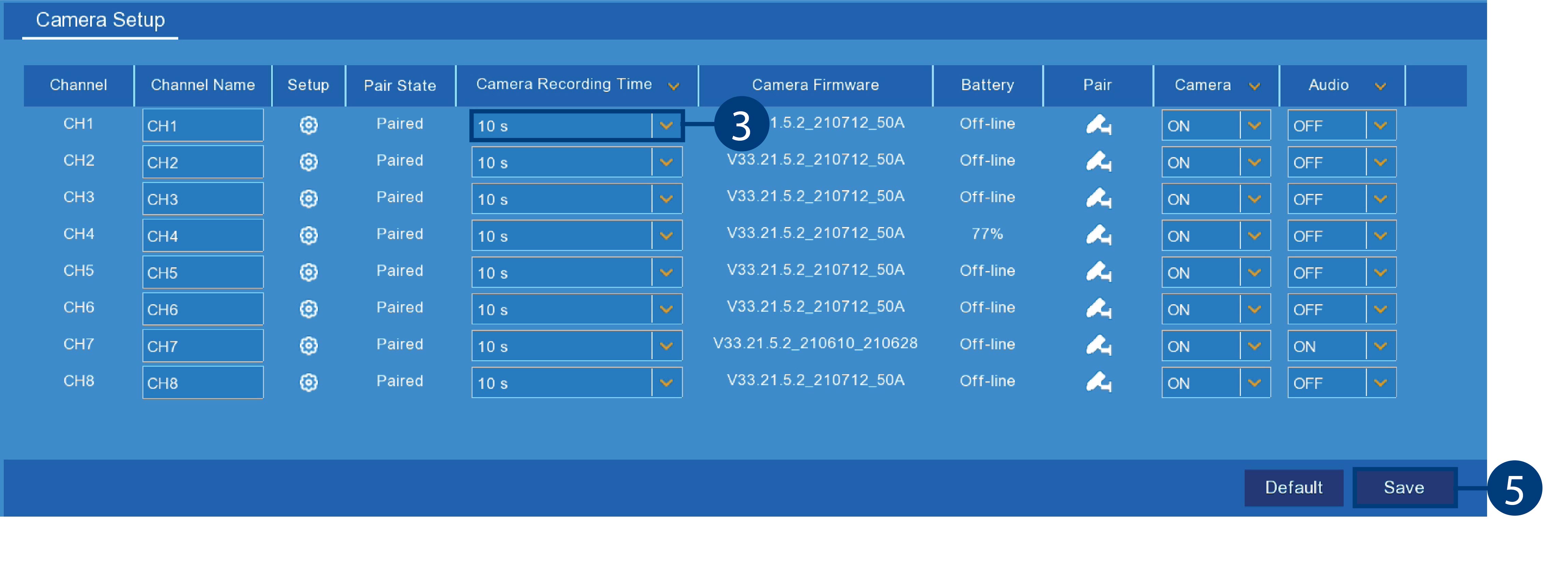
- From the list of channels, find the camera you want to configure.
- Click the drop-down arrow, then select a period of time the camera will record video for when motion is detected.
- (OPTIONAL) Click the drop-down arrow beside Camera Recording Time to select a period of time for all connected cameras.
- Click Save.
7.2 Configuring Manual Recording
The system will automatically record video when motion is detected by a camera. You can also use manual recording to record a video file with a custom start and stop time. By default, manual recording is enabled on all channels.
To enable / disable manual recording:
-
From the Live View screen, click
 > Setup > Recording > Record Setup.
> Setup > Recording > Record Setup.
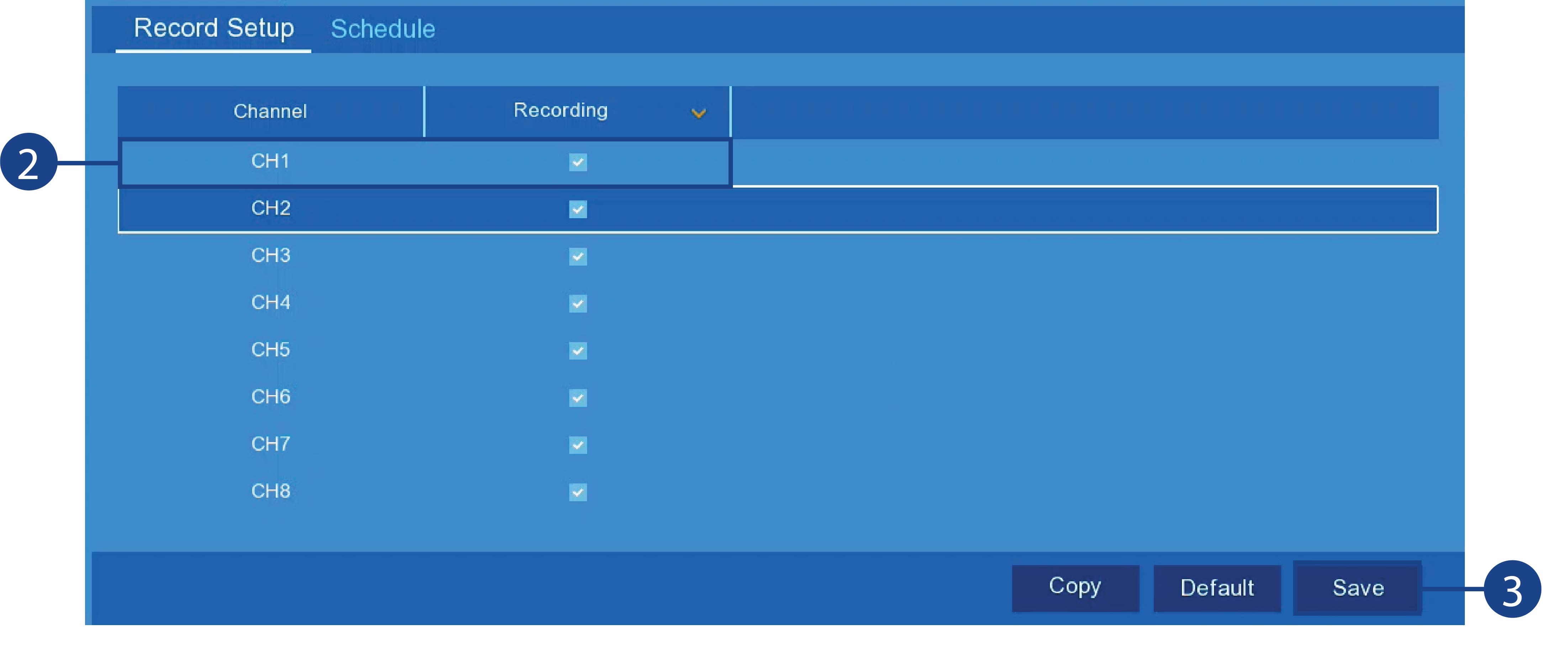
- From the list of channels, find the camera you want to configure, then click the check box to enable / disable manual recording.
- Click Save.
-
(OPTIONAL)
- Click the drop-down arrow beside Recording, then select ON or OFF to enable / disable manual recording for all connected cameras.
- Use the Copy function to copy your settings to another or all connected cameras. See 13.1.1 Copying Channel Settings to Another Channel for details on using the copy function.
7.3 Setting a Recording Schedule
By default, the system is set to record whenever a camera detects motion. You have the option to set a recording schedule
so that a particular camera only records at certain times. The recording schedule repeats weekly and can be configured differently
per camera.
To set a recording schedule:
-
From the Live View screen, click
 > Setup > Recording > Schedule.
> Setup > Recording > Schedule.
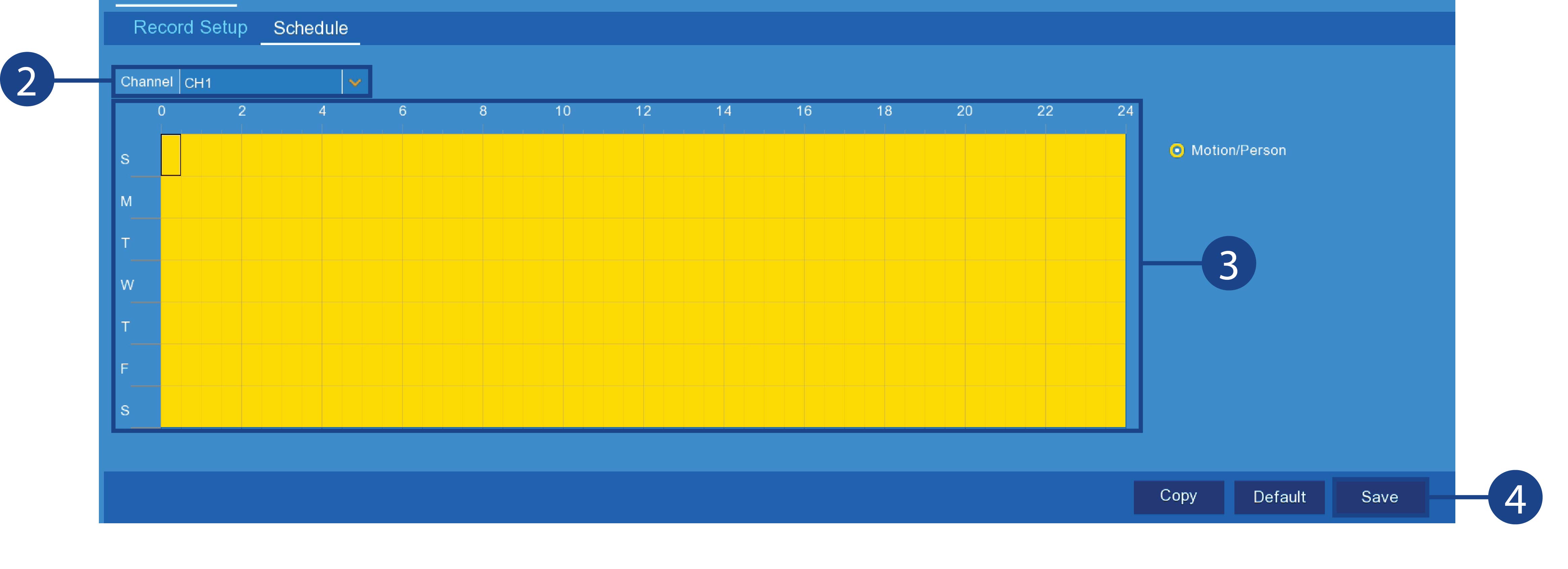
- Click the drop down next to Channel to select a channel.
-
Click or click-and-hold over existing bars to remove sections from the recording schedule. For blank areas of the schedule,
click or click-and-drag to add sections to the recording schedule.
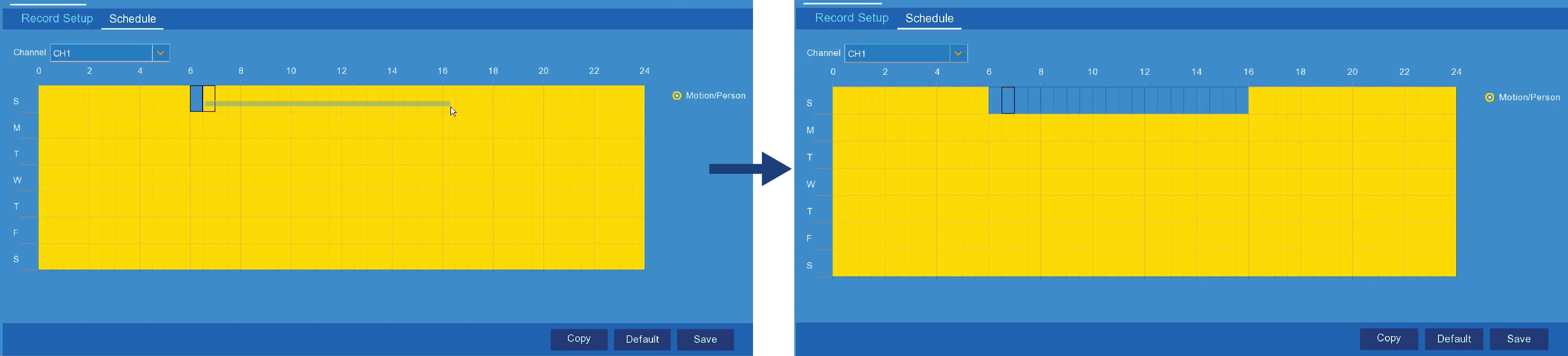
- Click Save.
- (OPTIONAL) Use the Copy function to copy your settings to another or all connected cameras. See 13.1.1 Copying Channel Settings to Another Channel for details on using the copy function.